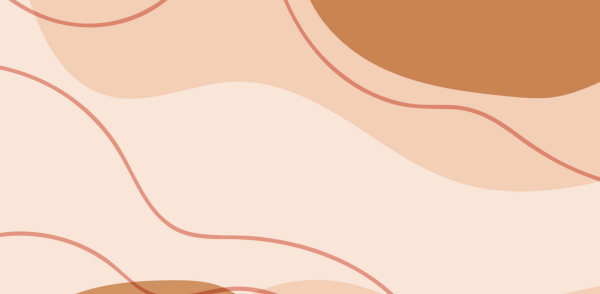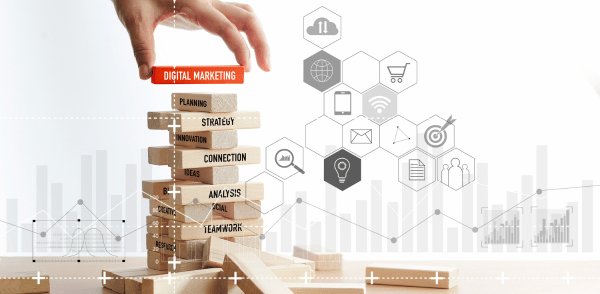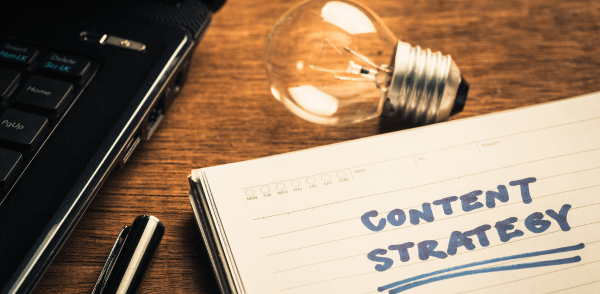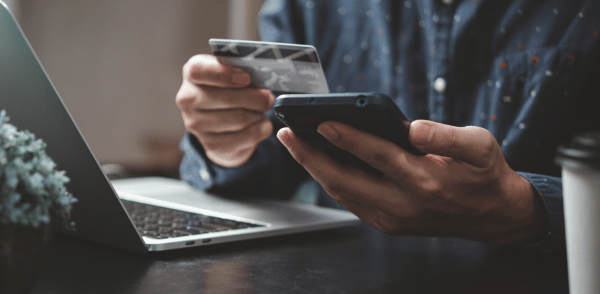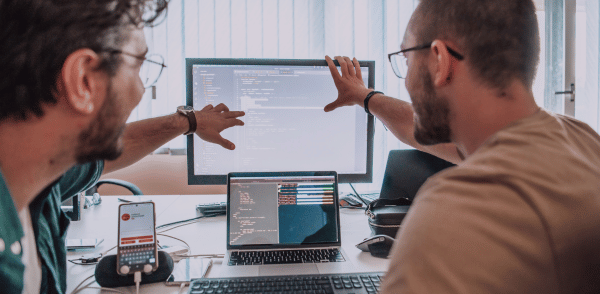How to Create a Blog Post in WordPress: A Step-by-Step Guide
How to Create a Blog Post in WordPress: A Step-by-Step Guide
Creating a blog post in WordPress is a straightforward process. Whether you’re new to blogging or experienced, WordPress provides a user-friendly interface for sharing your ideas. Follow this step-by-step guide to create and publish your first blog post on your Perfect Wave Design (PWD) website.
Step 1: Log In to Your WordPress Dashboard
- Open your web browser and go to your website’s login page, typically found at
www.yourwebsite.com/wp-admin. - Enter your username and password.
- Click the Log In button to access the WordPress Dashboard.
Step 2: Navigate to the Posts Section
- In the Dashboard menu, locate and click on Posts.
- Click Add New to start creating a new blog post.
Step 3: Add a Title
- In the text box at the top of the page, enter your blog post’s title. Make it clear, engaging, and optimized for search engines (SEO).
- Example: “5 Tips for Designing the Perfect Website with WordPress”
Step 4: Write Your Content
- In the content editor below the title, start writing your blog post.
- Use short paragraphs, headers, and bullet points to enhance readability.
- Incorporate keywords related to your topic for better SEO.
- Use the toolbar to format your text (e.g., bold, italic, or underline).
Example Content Layout:
- Introduction: Briefly introduce your topic and explain why it’s important.
- Body: Break down the main points using subheadings (H2 or H3 tags).
- Conclusion: Summarize the post and include a call-to-action (CTA) encouraging readers to comment, share, or contact you.
Step 5: Add Images or Media
- Click the + button to open the block selector.
- Choose the Image block or another media block.
- Upload an image from your computer or select one from the Media Library.
- Add alt text to improve accessibility and SEO.
Step 6: Optimize Your Post
- Categories and Tags:
- Select appropriate categories to organize your content.
- Add relevant tags to help users find your post.
- SEO Plugin (Optional):
- If you have an SEO plugin like Yoast SEO, follow its recommendations to optimize your post.
- Focus on adding a meta description, choosing a focus keyword, and improving readability.
Step 7: Preview Your Post
- Click the Preview button at the top of the page.
- Review how your blog post will look on desktop and mobile devices.
- Make any necessary edits.
Step 8: Publish Your Post
- Once you’re satisfied, click the Publish button in the top-right corner.
- Confirm by clicking Publish again.
- Your post is now live on your website.
Step 9: Share Your Post
- Share your blog post on social media platforms to attract readers.
- Send the post link to your email subscribers.
Additional Tips for Success
- Consistency: Post regularly to keep your audience engaged.
- Engagement: Respond to comments and interact with readers.
- Analytics: Monitor your blog’s performance using Google Analytics or another tool.
With this guide, creating a professional and engaging blog post for your PWD site is simple and effective. Start sharing your expertise and watch your online presence grow!